How to Add Spoiler in Discord
Discord is among the most used communication tools for gamers, streamers, and communities. At times, you might wish to share spoiler content without revealing it immediately to others. Fortunately, Discord has a feature known as spoiler tag that conceals text and images until the user decides to reveal them. Here, I will guide you through how to add a spoiler in Discord using your Android device, either for text or images.
What is a Spoiler Tag on Discord?
A spoiler tag in Discord is a functionality that conceals certain content from other users until they click on it. This comes in handy when sharing spoilers for games, movie endings, surprise reveals, or any sensitive information.
When you tag text or images as spoilers, they are displayed as a blacked-out or blurred area. The contents are only visible when another user touches it.
How to Add a Spoiler in Discord Text
Adding a spoiler tag to a message in the Discord Android app is easy. You can use the formatting option to hide your text.
Steps to Add a Spoiler to Text:
- Open the Discord app and navigate to the chat where you need to send the message.
- Compose your message, but before sending, place two vertical bars (||) on both sides of the message.
- Example: ||This is a spoiler message||
- Press Send it, and your message shall be obscured as a spoiler.
- Other people must tap the obscured section in order to read the text.
How to Add Spoiler in Discord Image
Discord enables you to add images as spoilers, meaning they will stay hidden until users tap on them. This comes in handy in case you wish to censor images on Discord mobile or post sensitive photos without spoiling the surprise.
Steps to Mark an Image as a Spoiler:
- Launch Discord and navigate to the chat where you wish to post an image.
- Press the “+” (Add) button and choose “Upload a file” to select your image.
- Tap on the image before sending it and mark the “Mark as Spoiler” box.
- Press Send, and the image will be blurred in the chat.
- Users can press on the image to get rid of the spoiler effect and see it.
Tip: If you remember too late to flag an image as a spoiler before sharing it, you cannot do it afterward. You’ll have to delete and repost it using the spoiler tag option.
How to Censor Images on Discord Mobile
To censor images on Discord mobile prior to sharing, you can use the spoiler tag function. This means the image will be hidden until the viewer chooses to view it.
To censor an image on Discord mobile:
- Upload the picture via the “+” icon in chat.
- Press the uploaded picture and choose “Mark as Spoiler” prior to sending.
- The picture will be blurry in the chat.
- This is the simplest method to censor pictures and avoid accidental spoilers within your Discord community.
How to Set Text as a Spoiler?
You can set text as a spoiler in Discord by including the vertical bar (||) symbols. This can be applied to both private chats and server messages.
Quick Formatting Options:
- Manual Formatting: Place || before and after the text.
- Example: ||Hidden text|| → Appears as a spoiler.
Using the Formatting Menu:
- Set up your message in Discord.
- Select the section you wish to conceal.
- Click the “B” (bold) formatting button and choose “Mark as Spoiler.”
- Send the message, and it will be concealed.
Spoiler Tag Image Discord Mobile
To add a spoiler tag to an image on Discord mobile, simply follow these steps:
- Open Discord and choose a chat.
- Tap “+” and select “Upload Image”.
- Tap on the image preview before sending and check “Mark as Spoiler”.
- The image will be blurred in the chat, and users can tap to see it.
Conclusion
It is simple and helpful to add spoilers in Discord on Android when sending concealed messages or private pictures. Be it a text spoiler or image spoilers, you can simply conceal text or images and leave it to others to reveal them at their convenience.
Now that you know how to add a spoiler in Discord, you can use the feature to spice up your conversations and make them more exciting! Try it!
Also Read – Best Smartwatch with Long Battery Life in 2025 – Android Smartwatch – GM Tech Studio
Also Read – Google Block Breaker – Play Block Breaker Without Installing Android – GM Tech Studio
Discover more from GM TECH STUDIO
Subscribe to get the latest posts sent to your email.



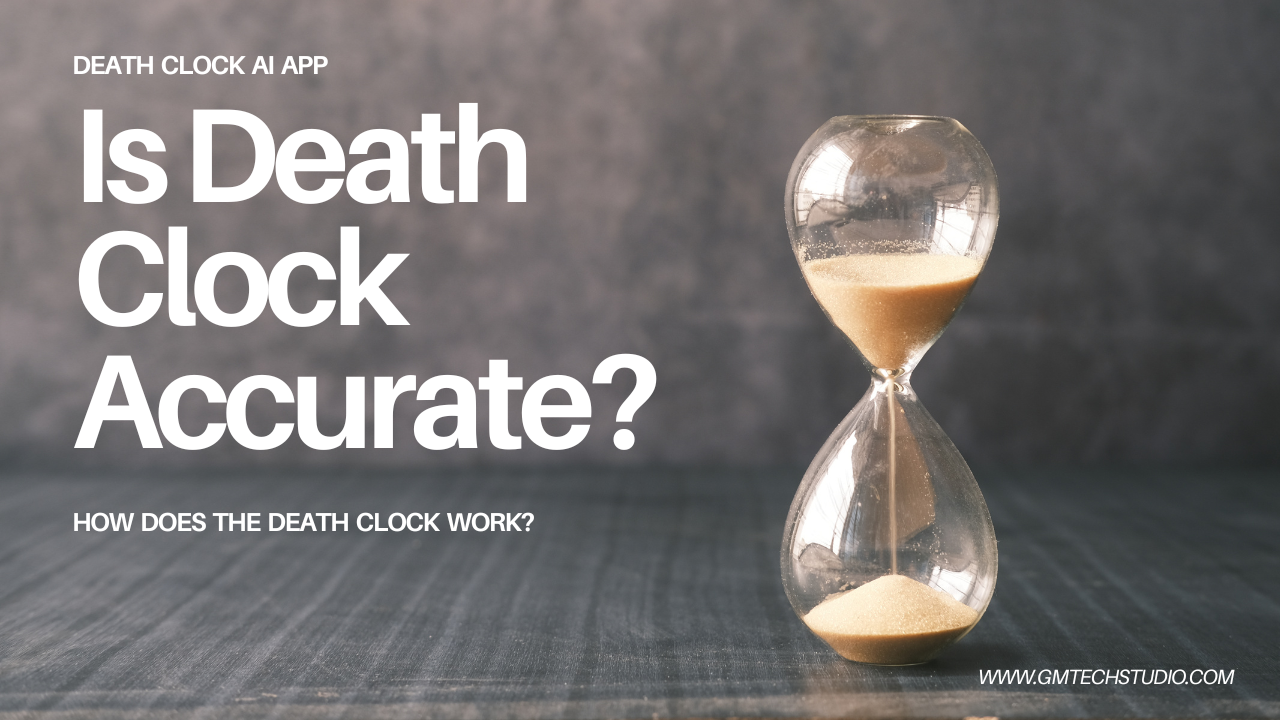



Great post, you have pointed out some fantastic points, I too think this s a very fantastic website.
Thank you so much for the great feedback! 😊
We’re really glad you enjoyed the post and found the points valuable. It’s always encouraging to hear that others appreciate the work we put into the site. Thanks again for stopping by—hope to see you around often!
— GM Tech Studio
Thank you a lot for sharing this with all of us you really recognise what you’re speaking approximately! Bookmarked. Please also discuss with my website =). We can have a link change contract between us!
Thanks a lot! 😊 Glad you enjoyed it. A link exchange sounds good—feel free to reach me at gmtechstudioofficial@gmail.com
.
Hi! This is my 1st comment here so I just wanted to give a quick shout out and say I really enjoy reading your blog posts. Can you recommend any other blogs/websites/forums that go over the same subjects? Thanks for your time!
I’m still learning from you, but I’m trying to achieve my goals. I absolutely love reading all that is written on your site.Keep the aarticles coming. I enjoyed it!
You can definitely see your enthusiasm in the work you write. The world hopes for more passionate writers like you who are not afraid to say how they believe. Always follow your heart.
Those are yours alright! . We at least need to get these people stealing images to start blogging! They probably just did a image search and grabbed them. They look good though!
What’s Happening i’m new to this, I stumbled upon this I’ve found It positively helpful and it has helped me out loads. I hope to contribute & assist other users like its helped me. Good job.
You are my intake, I own few web logs and rarely run out from to post .
You really make it seem so easy with your presentation but I find this matter to be actually something which I think I would never understand. It seems too complex and extremely broad for me. I’m looking forward for your next post, I’ll try to get the hang of it!
Hi there, just became aware of your blog through Google, and found that it is truly informative. I am going to watch out for brussels. I’ll appreciate if you continue this in future. Many people will be benefited from your writing. Cheers!
It’s hard to find knowledgeable people on this topic, but you sound like you know what you’re talking about! Thanks
The very heart of your writing whilst sounding reasonable in the beginning, did not really sit very well with me after some time. Somewhere within the paragraphs you were able to make me a believer unfortunately just for a very short while. I nevertheless have a problem with your jumps in assumptions and you might do nicely to fill in all those gaps. If you can accomplish that, I would surely end up being amazed.
Hey there! I just wanted to ask if you ever have any trouble with hackers? My last blog (wordpress) was hacked and I ended up losing months of hard work due to no backup. Do you have any solutions to protect against hackers?
Hello! Would you mind if I share your blog with my twitter group? There’s a lot of people that I think would really appreciate your content. Please let me know. Thank you
Does your site have a contact page? I’m having trouble locating it but, I’d like to send you an email. I’ve got some creative ideas for your blog you might be interested in hearing. Either way, great site and I look forward to seeing it improve over time.
Its like you read my mind! You seem to know so much about this, like you wrote the book in it or something. I think that you could do with a few pics to drive the message home a bit, but other than that, this is excellent blog. A great read. I will definitely be back.
Thank you for some other great post. The place else could anyone get that kind of information in such an ideal method of writing? I have a presentation next week, and I’m at the search for such info.
I rattling glad to find this web site on bing, just what I was looking for : D likewise saved to my bookmarks.
When I originally commented I clicked the “Notify me when new comments are added” checkbox and now each time a comment is added I get several emails with the same comment. Is there any way you can remove me from that service? Cheers!
Hi there! This post couldn’t be written any better! Reading through this post reminds me of my previous room mate! He always kept talking about this. I will forward this article to him. Pretty sure he will have a good read. Thank you for sharing!
My wife and i got quite glad when Michael could conclude his inquiry through your precious recommendations he came across out of your weblog. It is now and again perplexing to just be giving out information and facts which often a number of people might have been selling. We really acknowledge we need the writer to thank for that. The specific explanations you have made, the simple blog menu, the friendships you give support to instill – it is all remarkable, and it’s really letting our son and our family reason why that situation is exciting, which is certainly quite pressing. Many thanks for the whole lot!
Excellent read, I just passed this onto a friend who was doing some research on that. And he just bought me lunch as I found it for him smile Therefore let me rephrase that: Thanks for lunch!
I really like assembling useful information , this post has got me even more info! .
Very interesting topic, thanks for posting.
Your home is valueble for me. Thanks!…
Woah! I’m really digging the template/theme of this blog. It’s simple, yet effective. A lot of times it’s very hard to get that “perfect balance” between usability and appearance. I must say you have done a fantastic job with this. Additionally, the blog loads super fast for me on Firefox. Exceptional Blog!
Hello just wanted to give you a quick heads up. The text in your content seem to be running off the screen in Firefox. I’m not sure if this is a formatting issue or something to do with browser compatibility but I figured I’d post to let you know. The design and style look great though! Hope you get the problem resolved soon. Thanks
I am glad to be a visitant of this unadulterated web site! , appreciate it for this rare info ! .
I do love the way you have presented this challenge plus it really does present me a lot of fodder for consideration. However, from what precisely I have personally seen, I just hope as the actual commentary pile on that people remain on point and in no way start upon a soap box of some other news of the day. All the same, thank you for this excellent piece and whilst I can not necessarily concur with it in totality, I value the point of view.
Hello there, I found your blog via Google while searching for a related topic, your site came up, it looks good. I’ve bookmarked it in my google bookmarks.
I loved as much as you’ll receive performed proper here. The cartoon is tasteful, your authored subject matter stylish. nonetheless, you command get bought an impatience over that you want be handing over the following. ill no doubt come more formerly again as precisely the same just about a lot continuously within case you shield this hike.
The Pink Salt Trick is a minimalist but effective morning routine: Just drink a glass of lukewarm water mixed with a pinch of Himalayan pink salt as soon as you wake up.
The Pink Salt Trick is a minimalist but effective morning routine: Just drink a glass of lukewarm water mixed with a pinch of Himalayan pink salt as soon as you wake up.
Today, I went to the beach with my kids. I found a sea shell and gave it to my 4 year old daughter and said “You can hear the ocean if you put this to your ear.” She put the shell to her ear and screamed. There was a hermit crab inside and it pinched her ear. She never wants to go back! LoL I know this is entirely off topic but I had to tell someone!
I’m really impressed with your writing skills as well as with the layout on your blog. Is this a paid theme or did you customize it yourself? Either way keep up the nice quality writing, it’s rare to see a great blog like this one these days..
The Pink Salt Trick is a minimalist but effective morning routine: Just drink a glass of lukewarm water mixed with a pinch of Himalayan pink salt as soon as you wake up.
Wow! This can be one particular of the most helpful blogs We have ever arrive across on this subject. Basically Excellent. I am also an expert in this topic therefore I can understand your effort.
Some times its a pain in the ass to read what people wrote but this internet site is really user pleasant! .
The Pink Salt Trick is a minimalist but effective morning routine: Just drink a glass of lukewarm water mixed with a pinch of Himalayan pink salt as soon as you wake up.
This is a topic close to my heart cheers, where are your contact details though?
We absolutely love your blog and find a lot of your post’s to be exactly I’m looking for. Does one offer guest writers to write content to suit your needs? I wouldn’t mind producing a post or elaborating on some of the subjects you write regarding here. Again, awesome web site!
Simply wanna tell that this is handy, Thanks for taking your time to write this.
wonderful points altogether, you just gained a new reader. What could you suggest in regards to your publish that you just made a few days ago? Any certain?
I do believe all the ideas you have presented for your post. They’re very convincing and can certainly work. Still, the posts are very quick for starters. May you please extend them a little from subsequent time? Thank you for the post.
Keep working ,remarkable job!
Would you be interested in exchanging links?
F*ckin’ amazing issues here. I am very glad to peer your article. Thank you a lot and i am having a look forward to contact you. Will you kindly drop me a e-mail?
magnificent post, very informative. I wonder why the other specialists of this sector do not notice this. You must continue your writing. I am sure, you have a huge readers’ base already!
Hi there, You’ve performed an excellent job. I will definitely digg it and in my opinion suggest to my friends. I’m confident they’ll be benefited from this site.
Hello my family member! I want to say that this article is awesome, great written and come with almost all significant infos. I would like to see more posts like this .
Just wanna remark on few general things, The website design is perfect, the content is very excellent : D.
Hi my friend! I wish to say that this article is awesome, nice written and include approximately all significant infos. I’d like to see more posts like this.
I like this website because so much useful stuff on here : D.
Thanks for sharing excellent informations. Your web-site is so cool. I am impressed by the details that you have on this web site. It reveals how nicely you perceive this subject. Bookmarked this web page, will come back for more articles. You, my pal, ROCK! I found just the info I already searched all over the place and just couldn’t come across. What a perfect web site.
I reckon something truly special in this website .
You are a very intelligent individual!
Its like you learn my mind! You appear to understand a lot about this, such as you wrote the ebook in it or something. I feel that you simply can do with a few to drive the message house a bit, however other than that, that is wonderful blog. A fantastic read. I’ll certainly be back.
Hmm is anyone else experiencing problems with the images on this blog loading? I’m trying to determine if its a problem on my end or if it’s the blog. Any feedback would be greatly appreciated.
Merely wanna remark that you have a very decent internet site, I enjoy the style and design it actually stands out.
I think this internet site has got some real great info for everyone : D.
What’s Happening i’m new to this, I stumbled upon this I have discovered It absolutely useful and it has helped me out loads. I hope to contribute & assist other users like its aided me. Great job.
You must take part in a contest for probably the greatest blogs on the web. I’ll recommend this website!
you are really a good webmaster. The web site loading speed is incredible. It seems that you’re doing any unique trick. Also, The contents are masterpiece. you’ve done a fantastic job on this topic!
certainly like your web site however you have to test the spelling on several of your posts. Many of them are rife with spelling issues and I in finding it very troublesome to tell the truth then again I will surely come again again.
I simply couldn’t leave your web site prior to suggesting that I actually enjoyed the standard info an individual provide in your visitors? Is gonna be back often to inspect new posts.
Normally I do not read post on blogs, but I would like to say that this write-up very forced me to try and do it! Your writing style has been surprised me. Thanks, quite nice article.
Thankyou for helping out, great information.
Thank you for every other magnificent article. The place else may anyone get that kind of information in such an ideal approach of writing? I’ve a presentation next week, and I’m on the search for such info.
I conceive this website holds some really great information for everyone :D. “Experience is not what happens to you it’s what you do with what happens to you.” by Aldous Huxley.
I have read several excellent stuff here. Certainly value bookmarking for revisiting. I wonder how a lot effort you put to create such a magnificent informative website.
Well I definitely liked studying it. This subject procured by you is very practical for proper planning.
Very great visual appeal on this web site, I’d rate it 10 10.
That is really attention-grabbing, You are a very professional blogger. I’ve joined your rss feed and look forward to looking for more of your magnificent post. Also, I have shared your web site in my social networks!
Thanks for every other excellent article. Where else may anyone get that type of info in such an ideal way of writing? I’ve a presentation next week, and I am at the search for such information.
I like this post, enjoyed this one appreciate it for posting.
I’m often to blogging and i really respect your content. The article has really peaks my interest. I’m going to bookmark your website and hold checking for new information.
I discovered your weblog website on google and check a number of of your early posts. Proceed to keep up the superb operate. I simply further up your RSS feed to my MSN Information Reader. In search of forward to studying more from you later on!…
I genuinely enjoy reading on this site, it contains excellent content. “Never fight an inanimate object.” by P. J. O’Rourke.
Thank you for sharing excellent informations. Your web site is very cool. I’m impressed by the details that you have on this site. It reveals how nicely you understand this subject. Bookmarked this website page, will come back for extra articles. You, my pal, ROCK! I found simply the info I already searched everywhere and just couldn’t come across. What a perfect web-site.
I got what you mean , thanks for putting up.Woh I am lucky to find this website through google.
Heya i’m for the first time here. I found this board and I find It truly useful & it helped me out much. I hope to give something back and help others like you aided me.
Hi there! I just wish to give a huge thumbs up for the great data you will have here on this post. I will likely be coming again to your weblog for more soon.
Its like you learn my thoughts! You appear to know a lot approximately this, like you wrote the e-book in it or something. I believe that you simply could do with some percent to drive the message house a bit, however instead of that, that is wonderful blog. An excellent read. I’ll certainly be back.
I’ve read some excellent stuff here. Certainly price bookmarking for revisiting. I wonder how so much attempt you set to create this kind of excellent informative site.
I’m really enjoying the design and layout of your site. It’s a very easy on the eyes which makes it much more enjoyable for me to come here and visit more often. Did you hire out a developer to create your theme? Great work!
What’s Happening i am new to this, I stumbled upon this I’ve found It absolutely useful and it has helped me out loads. I am hoping to give a contribution & help other users like its aided me. Good job.
Unquestionably believe that which you stated. Your favorite reason seemed to be on the web the easiest thing to be aware of. I say to you, I definitely get annoyed while people consider worries that they plainly do not know about. You managed to hit the nail upon the top and also defined out the whole thing without having side effect , people can take a signal. Will probably be back to get more. Thanks
I’ve been exploring for a bit for any high-quality articles or blog posts on this sort of area . Exploring in Yahoo I ultimately stumbled upon this website. Reading this information So i’m satisfied to express that I have an incredibly good uncanny feeling I discovered exactly what I needed. I most undoubtedly will make certain to do not overlook this web site and give it a look regularly.
Way cool, some valid points! I appreciate you making this article available, the rest of the site is also high quality. Have a fun.
very good put up, i certainly love this website, carry on it
An interesting discussion is worth comment. I think that you should write more on this topic, it might not be a taboo subject but generally people are not enough to speak on such topics. To the next. Cheers
Very interesting information!Perfect just what I was looking for!
Loving the information on this website , you have done outstanding job on the posts.
very good submit, i definitely love this website, keep on it
I really like your writing style, superb info, regards for putting up :D. “In every affair consider what precedes and what follows, and then undertake it.” by Epictetus.
Oh my goodness! an amazing article dude. Thanks Nonetheless I’m experiencing issue with ur rss . Don’t know why Unable to subscribe to it. Is there anybody getting an identical rss downside? Anyone who is aware of kindly respond. Thnkx
Hi my loved one! I wish to say that this post is amazing, nice written and include almost all important infos. I would like to peer extra posts like this.
Thank you for another informative blog. Where else could I get that type of information written in such a perfect way? I have a project that I am just now working on, and I have been on the look out for such information.
Exactly what I was searching for, thanks for putting up.
Pretty! This was a really wonderful post. Thank you for your provided information.
I love the efforts you have put in this, thanks for all the great content.
Hello there! Do you use Twitter? I’d like to follow you if that would be okay. I’m definitely enjoying your blog and look forward to new updates.
I like this site so much, saved to my bookmarks. “I don’t care what is written about me so long as it isn’t true.” by Dorothy Parker.
Keep working ,impressive job!
I like this site very much, Its a very nice place to read and get info .
Would love to forever get updated great weblog! .
Whats up very cool website!! Man .. Beautiful .. Superb .. I’ll bookmark your website and take the feeds additionallyKI’m satisfied to find so many helpful info right here in the publish, we want work out more techniques in this regard, thanks for sharing. . . . . .
Really clean site, thanks for this post.
What¦s Taking place i am new to this, I stumbled upon this I have found It absolutely useful and it has aided me out loads. I hope to contribute & help different customers like its helped me. Great job.
I cherished up to you’ll obtain performed right here. The caricature is tasteful, your authored subject matter stylish. nevertheless, you command get bought an impatience over that you wish be turning in the following. in poor health for sure come more beforehand again as precisely the same nearly very often inside case you shield this increase.
obviously like your web-site but you have to test the spelling on quite a few of your posts. Many of them are rife with spelling problems and I to find it very bothersome to tell the reality on the other hand I will definitely come again again.
I am constantly looking online for articles that can help me. Thank you!
Very interesting info !Perfect just what I was looking for!
Very interesting subject, appreciate it for putting up. “The great aim of education is not knowledge but action.” by Herbert Spencer.
Those are yours alright! . We at least need to get these people stealing images to start blogging! They probably just did a image search and grabbed them. They look good though!
I cling on to listening to the reports lecture about receiving boundless online grant applications so I have been looking around for the most excellent site to get one. Could you tell me please, where could i acquire some?
Have you heard about ThyraFemme Balance? This natural supplement is becoming a sensation among women worldwide because it provides a real, safe, and natural solution for those struggling with hormonal imbalance, slow metabolism, weight gain, fatigue, and lack of energy.
Hey There. I found your blog using msn. This is a very well written article. I will make sure to bookmark it and come back to read more of your useful information. Thanks for the post. I will definitely comeback.
I dugg some of you post as I cogitated they were very helpful very helpful
I have read several good stuff here. Definitely worth bookmarking for revisiting. I wonder how much effort you put to create such a great informative website.
Perfectly indited content material, Really enjoyed looking through.
I will immediately clutch your rss as I can not find your email subscription link or e-newsletter service. Do you have any? Kindly let me know in order that I could subscribe. Thanks.
I like this weblog very much, Its a very nice place to read and find information.
I think this website has got some really fantastic information for everyone. “The best friend is the man who in wishing me well wishes it for my sake.” by Aristotle.
It’s laborious to search out educated people on this matter, but you sound like you understand what you’re talking about! Thanks
I have to express some thanks to the writer just for bailing me out of this type of crisis. After surfing around throughout the online world and meeting views which are not productive, I thought my entire life was gone. Being alive devoid of the solutions to the problems you’ve fixed all through this report is a crucial case, and the kind that could have badly damaged my career if I had not come across your web blog. The understanding and kindness in controlling all the things was useful. I don’t know what I would have done if I had not come across such a step like this. It’s possible to at this moment look ahead to my future. Thank you so much for the professional and effective guide. I will not think twice to propose the sites to any person who needs to have care about this area.
Hi there! This post couldn’t be written any better! Reading through this post reminds me of my previous room mate! He always kept talking about this. I will forward this article to him. Pretty sure he will have a good read. Thank you for sharing!
Does your site have a contact page? I’m having trouble locating it but, I’d like to send you an e-mail. I’ve got some creative ideas for your blog you might be interested in hearing. Either way, great site and I look forward to seeing it develop over time.
I just couldn’t depart your site before suggesting that I extremely enjoyed the standard information a person provide for your visitors? Is gonna be back often in order to check up on new posts
I was suggested this web site by my cousin. I am not sure whether this post is written by him as no one else know such detailed about my trouble. You are wonderful! Thanks!
It is perfect time to make a few plans for the longer term and it is time to be happy. I’ve learn this publish and if I may I want to recommend you some interesting issues or tips. Perhaps you can write subsequent articles regarding this article. I desire to learn more things about it!
I have been browsing online more than three hours today, yet I never found any interesting article like yours. It’s pretty worth enough for me. In my opinion, if all website owners and bloggers made good content as you did, the web will be a lot more useful than ever before.
This is the right blog for anyone who wants to find out about this topic. You realize so much its almost hard to argue with you (not that I actually would want…HaHa). You definitely put a new spin on a topic thats been written about for years. Great stuff, just great!
Admiring the persistence you put into your website and in depth information you present. It’s nice to come across a blog every once in a while that isn’t the same unwanted rehashed information. Great read! I’ve saved your site and I’m adding your RSS feeds to my Google account.
My spouse and i were ecstatic Jordan could finish off his basic research through the ideas he made in your web site. It is now and again perplexing to just happen to be releasing steps which often people today may have been trying to sell. And now we remember we have got the website owner to appreciate for that. The type of explanations you’ve made, the straightforward website navigation, the friendships you can make it possible to promote – it is everything great, and it is aiding our son in addition to the family consider that that article is excellent, which is unbelievably indispensable. Thanks for the whole thing!
Hey there! This is kind of off topic but I need some advice from an established blog. Is it very difficult to set up your own blog? I’m not very techincal but I can figure things out pretty fast. I’m thinking about making my own but I’m not sure where to begin. Do you have any points or suggestions? Cheers
I genuinely enjoy looking through on this web site, it has wonderful articles. “Beware lest in your anxiety to avoid war you obtain a master.” by Demosthenes.
Good write-up, I’m regular visitor of one’s blog, maintain up the nice operate, and It is going to be a regular visitor for a lengthy time.
Right now it looks like Expression Engine is the preferred blogging platform out there right now. (from what I’ve read) Is that what you’re using on your blog?
I was very pleased to find this web-site.I wanted to thanks for your time for this wonderful read!! I definitely enjoying every little bit of it and I have you bookmarked to check out new stuff you blog post.
Write more, thats all I have to say. Literally, it seems as though you relied on the video to make your point. You clearly know what youre talking about, why waste your intelligence on just posting videos to your weblog when you could be giving us something informative to read?
I’m still learning from you, while I’m trying to reach my goals. I definitely love reading all that is posted on your website.Keep the posts coming. I liked it!
Some really wonderful articles on this site, thanks for contribution. “A liar should have a good memory.” by Quintilian.
Hi would you mind letting me know which web host you’re using? I’ve loaded your blog in 3 completely different internet browsers and I must say this blog loads a lot faster then most. Can you suggest a good web hosting provider at a honest price? Cheers, I appreciate it!
Excellent goods from you, man. I’ve understand your stuff previous to and you’re just extremely fantastic. I actually like what you have acquired here, certainly like what you’re saying and the way in which you say it. You make it entertaining and you still care for to keep it sensible. I can not wait to read far more from you. This is really a great site.
You are my intake, I have few web logs and rarely run out from post :). “‘Tis the most tender part of love, each other to forgive.” by John Sheffield.
Great post. I was checking constantly this blog and I am impressed! Extremely helpful information specially the last part 🙂 I care for such info much. I was seeking this certain information for a very long time. Thank you and good luck.
There are definitely plenty of details like that to take into consideration. That is a nice level to deliver up. I supply the ideas above as basic inspiration but clearly there are questions like the one you deliver up the place an important factor might be working in trustworthy good faith. I don?t know if best practices have emerged round issues like that, however I am sure that your job is clearly identified as a good game. Both girls and boys feel the impact of only a moment’s pleasure, for the remainder of their lives.
Hi there, simply turned into aware of your weblog thru Google, and located that it is really informative. I am going to be careful for brussels. I will be grateful for those who continue this in future. Numerous other people will likely be benefited out of your writing. Cheers!
What i don’t realize is in truth how you are no longer really much more well-appreciated than you may be now. You’re very intelligent. You recognize therefore significantly on the subject of this matter, made me in my opinion imagine it from so many various angles. Its like men and women don’t seem to be interested unless it is something to do with Girl gaga! Your own stuffs nice. All the time maintain it up!
I consider something truly interesting about your blog so I saved to my bookmarks.
I really like your blog.. very nice colors & theme. Did you make this website yourself or did you hire someone to do it for you? Plz reply as I’m looking to create my own blog and would like to find out where u got this from. thanks
Woah! I’m really loving the template/theme of this site. It’s simple, yet effective. A lot of times it’s tough to get that “perfect balance” between user friendliness and visual appeal. I must say that you’ve done a excellent job with this. Also, the blog loads extremely fast for me on Opera. Exceptional Blog!
Wow! This blog looks just like my old one! It’s on a entirely different topic but it has pretty much the same layout and design. Outstanding choice of colors!
Hi , I do believe this is an excellent blog. I stumbled upon it on Yahoo , i will come back once again. Money and freedom is the best way to change, may you be rich and help other people.
I would like to thnkx for the efforts you’ve put in writing this blog. I’m hoping the same high-grade web site post from you in the upcoming also. Actually your creative writing skills has encouraged me to get my own website now. Really the blogging is spreading its wings rapidly. Your write up is a good example of it.
Hello.This post was extremely interesting, particularly because I was browsing for thoughts on this topic last couple of days.
I think this internet site has got some rattling good information for everyone :D. “Believe those who are seeking the truth doubt those who find it.” by Andre Gide.
Howdy very nice site!! Guy .. Beautiful .. Amazing .. I will bookmark your website and take the feeds additionally?KI am satisfied to find numerous useful information here within the submit, we need work out extra techniques on this regard, thanks for sharing. . . . . .
After study a few of the blog posts on your website now, and I truly like your way of blogging. I bookmarked it to my bookmark website list and will be checking back soon. Pls check out my web site as well and let me know what you think.
Aw, this was a very nice post. In concept I want to put in writing like this moreover – taking time and precise effort to make an excellent article… however what can I say… I procrastinate alot and not at all appear to get one thing done.
Magnificent site. Lots of helpful info here. I’m sending it to a few buddies ans additionally sharing in delicious. And naturally, thanks for your effort!
I am not sure where you’re getting your info, however great topic. I must spend some time finding out much more or working out more. Thank you for excellent info I was looking for this info for my mission.
Currently it seems like Expression Engine is the preferred blogging platform available right now. (from what I’ve read) Is that what you’re using on your blog?
Howdy! This is kind of off topic but I need some advice from an established blog. Is it difficult to set up your own blog? I’m not very techincal but I can figure things out pretty quick. I’m thinking about creating my own but I’m not sure where to start. Do you have any tips or suggestions? Thank you
certainly like your web site however you need to check the spelling on quite a few of your posts. Several of them are rife with spelling issues and I find it very bothersome to inform the truth however I?¦ll certainly come back again.
I’ve been browsing on-line more than three hours lately, but I never discovered any interesting article like yours. It?¦s lovely value enough for me. In my view, if all site owners and bloggers made just right content as you probably did, the internet might be a lot more useful than ever before.
It’s perfect time to make some plans for the longer term and it is time to be happy. I’ve learn this publish and if I could I wish to suggest you few attention-grabbing issues or tips. Maybe you can write subsequent articles referring to this article. I want to read even more things about it!
Admiring the time and effort you put into your site and detailed information you provide. It’s great to come across a blog every once in a while that isn’t the same old rehashed information. Excellent read! I’ve bookmarked your site and I’m adding your RSS feeds to my Google account.
I am not really superb with English but I line up this rattling leisurely to interpret.
I have been absent for some time, but now I remember why I used to love this website. Thanks, I?¦ll try and check back more frequently. How frequently you update your web site?
I am not really fantastic with English but I find this rattling leisurely to interpret.
Howdy! Quick question that’s completely off topic. Do you know how to make your site mobile friendly? My weblog looks weird when viewing from my iphone. I’m trying to find a template or plugin that might be able to fix this problem. If you have any suggestions, please share. Cheers!
Thank you for sharing with us, I conceive this website truly stands out : D.
Hi, Neat post. There’s a problem along with your web site in web explorer, may test thisK IE still is the marketplace chief and a large element of folks will miss your great writing due to this problem.
I carry on listening to the newscast speak about getting boundless online grant applications so I have been looking around for the best site to get one. Could you tell me please, where could i acquire some?
I’m not sure why but this blog is loading incredibly slow for me. Is anyone else having this issue or is it a problem on my end? I’ll check back later and see if the problem still exists.
I have learn a few good stuff here. Definitely value bookmarking for revisiting. I wonder how a lot effort you set to create this sort of magnificent informative website.
hello!,I like your writing very a lot! proportion we communicate more approximately your post on AOL? I need an expert in this area to resolve my problem. May be that’s you! Taking a look ahead to look you.
Oh my goodness! an incredible article dude. Thank you Nevertheless I’m experiencing challenge with ur rss . Don’t know why Unable to subscribe to it. Is there anyone getting identical rss problem? Anyone who knows kindly respond. Thnkx
Good post however I was wondering if you could write a litte more on this subject? I’d be very thankful if you could elaborate a little bit more. Cheers!
I like the efforts you have put in this, regards for all the great articles.
I know this if off topic but I’m looking into starting my own blog and was curious what all is required to get set up? I’m assuming having a blog like yours would cost a pretty penny? I’m not very internet savvy so I’m not 100 positive. Any recommendations or advice would be greatly appreciated. Kudos
Wohh just what I was searching for, thanks for putting up.
Pretty component of content. I just stumbled upon your website and in accession capital to assert that I acquire actually enjoyed account your weblog posts. Anyway I will be subscribing for your feeds and even I achievement you get admission to consistently quickly.
Great goods from you, man. I’ve be aware your stuff prior to and you are simply too magnificent. I actually like what you’ve received right here, really like what you’re stating and the way through which you are saying it. You make it entertaining and you continue to care for to stay it wise. I cant wait to read much more from you. This is really a terrific site.
It’s hard to find knowledgeable people on this topic, but you sound like you know what you’re talking about! Thanks
Thankyou for this marvellous post, I am glad I noticed this website on yahoo.
Wohh just what I was looking for, appreciate it for putting up.
Fantastic blog! Do you have any tips for aspiring writers? I’m hoping to start my own site soon but I’m a little lost on everything. Would you recommend starting with a free platform like WordPress or go for a paid option? There are so many options out there that I’m totally overwhelmed .. Any tips? Cheers!
Hello there, just became alert to your blog through Google, and found that it’s truly informative. I’m going to watch out for brussels. I’ll appreciate if you continue this in future. Many people will be benefited from your writing. Cheers!
I cling on to listening to the reports talk about getting boundless online grant applications so I have been looking around for the top site to get one. Could you advise me please, where could i acquire some?
he blog was how do i say it… relevant, finally something that helped me. Thanks
Wonderful paintings! That is the kind of information that are meant to be shared across the internet. Shame on Google for no longer positioning this put up higher! Come on over and discuss with my website . Thank you =)
Hey there! I know this is kinda off topic nevertheless I’d figured I’d ask. Would you be interested in exchanging links or maybe guest writing a blog article or vice-versa? My blog covers a lot of the same topics as yours and I believe we could greatly benefit from each other. If you are interested feel free to send me an email. I look forward to hearing from you! Fantastic blog by the way!
I have been reading out many of your posts and i must say pretty nice stuff. I will make sure to bookmark your blog.
I believe this web site holds some really great information for everyone : D.
I am just commenting to let you understand what a notable encounter my cousin’s girl had going through the blog. She came to find so many issues, with the inclusion of what it is like to possess an excellent giving mindset to let other individuals quite simply gain knowledge of chosen impossible matters. You undoubtedly did more than our expected results. Thank you for giving the great, trustworthy, informative not to mention easy tips on your topic to Emily.
Youre so cool! I dont suppose Ive learn anything like this before. So good to seek out any individual with some original ideas on this subject. realy thanks for starting this up. this web site is something that is wanted on the web, somebody with a bit originality. helpful job for bringing something new to the web!
I am not sure the place you are getting your info, but good topic. I needs to spend a while finding out much more or understanding more. Thank you for magnificent info I used to be in search of this information for my mission.
I very lucky to find this web site on bing, just what I was looking for : D as well saved to favorites.
Very interesting information!Perfect just what I was searching for!
Thanks for sharing superb informations. Your web site is very cool. I am impressed by the details that you¦ve on this web site. It reveals how nicely you perceive this subject. Bookmarked this website page, will come back for more articles. You, my pal, ROCK! I found just the info I already searched all over the place and just couldn’t come across. What a great web-site.
I believe this website has very wonderful pent subject material content.
There is clearly a lot to know about this. I think you made various nice points in features also.
Wonderful blog! I found it while surfing around on Yahoo News. Do you have any tips on how to get listed in Yahoo News? I’ve been trying for a while but I never seem to get there! Appreciate it
You have remarked very interesting points! ps nice internet site.
I like what you guys are up too. Such clever work and reporting! Keep up the superb works guys I’ve incorporated you guys to my blogroll. I think it will improve the value of my website 🙂
Hello, Neat post. There’s a problem together with your web site in internet explorer, would test thisK IE nonetheless is the market leader and a large portion of other people will leave out your excellent writing because of this problem.
I was recommended this blog by my cousin. I am not sure whether this post is written by him as no one else know such detailed about my problem. You are incredible! Thanks!
Hiya, I’m really glad I’ve found this info. Nowadays bloggers publish only about gossips and internet and this is really irritating. A good site with exciting content, this is what I need. Thank you for keeping this website, I will be visiting it. Do you do newsletters? Can not find it.
of course like your web-site however you have to take a look at the spelling on quite a few of your posts. Several of them are rife with spelling problems and I to find it very troublesome to inform the truth on the other hand I¦ll certainly come back again.
I have been reading out a few of your stories and i must say clever stuff. I will make sure to bookmark your blog.
excellent points altogether, you just gained a new reader. What would you recommend in regards to your post that you made a few days ago? Any positive?
Hi my friend! I want to say that this article is awesome, great written and include approximately all significant infos. I?¦d like to peer extra posts like this .
Good info and right to the point. I don’t know if this is really the best place to ask but do you folks have any ideea where to employ some professional writers? Thx 🙂
Hey there, You’ve done a fantastic job. I’ll certainly digg it and personally suggest to my friends. I’m sure they will be benefited from this web site.
Thanks for some other informative blog. The place else could I get that type of information written in such an ideal manner? I have a project that I am simply now running on, and I’ve been on the glance out for such information.
Hey very nice site!! Man .. Excellent .. Amazing .. I’ll bookmark your blog and take the feeds also…I am happy to find so many useful info here in the post, we need develop more strategies in this regard, thanks for sharing. . . . . .
As I web-site possessor I believe the content material here is rattling wonderful , appreciate it for your hard work. You should keep it up forever! Best of luck.
I have not checked in here for some time because I thought it was getting boring, but the last several posts are great quality so I guess I will add you back to my everyday bloglist. You deserve it my friend 🙂
My spouse and I absolutely love your blog and find a lot of your post’s to be exactly I’m looking for. Do you offer guest writers to write content available for you? I wouldn’t mind producing a post or elaborating on many of the subjects you write about here. Again, awesome blog!
Lovely just what I was looking for.Thanks to the author for taking his time on this one.
Some genuinely interesting info , well written and loosely user friendly.
I will immediately take hold of your rss as I can’t in finding your e-mail subscription link or e-newsletter service. Do you’ve any? Kindly allow me recognise in order that I could subscribe. Thanks.
Hi, i think that i saw you visited my website thus i got here to “return the want”.I’m trying to in finding issues to enhance my website!I assume its good enough to use some of your ideas!!
Thank you for sharing superb informations. Your web-site is so cool. I’m impressed by the details that you’ve on this site. It reveals how nicely you perceive this subject. Bookmarked this web page, will come back for extra articles. You, my friend, ROCK! I found simply the info I already searched everywhere and simply couldn’t come across. What a perfect website.
F*ckin’ awesome things here. I am very satisfied to see your post. Thank you a lot and i am taking a look ahead to touch you. Will you kindly drop me a mail?
Hi there would you mind sharing which blog platform you’re working with? I’m looking to start my own blog in the near future but I’m having a difficult time deciding between BlogEngine/Wordpress/B2evolution and Drupal. The reason I ask is because your layout seems different then most blogs and I’m looking for something unique. P.S Apologies for getting off-topic but I had to ask!
I like the efforts you have put in this, appreciate it for all the great content.
I view something truly special in this internet site.
I simply could not leave your website prior to suggesting that I extremely loved the standard information a person provide on your visitors? Is gonna be back frequently to inspect new posts
I regard something really special in this internet site.
I just wanted to construct a quick message to express gratitude to you for these lovely hints you are showing on this site. My time intensive internet research has at the end been rewarded with really good tips to share with my classmates and friends. I would claim that most of us site visitors actually are unequivocally endowed to exist in a useful community with many wonderful professionals with helpful solutions. I feel quite lucky to have come across the web page and look forward to tons of more amazing times reading here. Thank you again for everything.
Real wonderful info can be found on site.
Excellent post. I was checking continuously this weblog and I am impressed! Extremely helpful info particularly the closing part 🙂 I deal with such info much. I used to be seeking this particular information for a long time. Thanks and good luck.
There is noticeably a bundle to know about this. I think you made various nice points in features also.
Fantastic web site. A lot of helpful information here. I’m sending it to some pals ans additionally sharing in delicious. And obviously, thank you on your sweat!
Valuable info. Lucky me I found your web site by accident, and I’m shocked why this accident didn’t happened earlier! I bookmarked it.
Hi there, just became alert to your weblog through Google, and found that it is truly informative. I’m going to be careful for brussels. I will be grateful in the event you proceed this in future. A lot of people might be benefited out of your writing. Cheers!
Thank you for helping out, excellent info. “Our individual lives cannot, generally, be works of art unless the social order is also.” by Charles Horton Cooley.
F*ckin’ amazing things here. I’m very happy to look your post. Thanks so much and i am looking forward to touch you. Will you please drop me a e-mail?
Its like you learn my thoughts! You seem to grasp so much approximately this, such as you wrote the ebook in it or something. I think that you can do with a few p.c. to pressure the message home a little bit, however instead of that, that is fantastic blog. A fantastic read. I’ll certainly be back.
Hi, Neat post. There’s a problem with your website in internet explorer, would test this… IE still is the market leader and a big portion of people will miss your fantastic writing due to this problem.
This is a very good tips especially to those new to blogosphere, brief and accurate information… Thanks for sharing this one. A must read article.
Very interesting topic, thankyou for putting up.
I would like to voice my love for your generosity for people that really need help with your field. Your real dedication to getting the message along has been quite beneficial and have continually empowered folks like me to realize their objectives. Your amazing important suggestions indicates a great deal a person like me and somewhat more to my fellow workers. Best wishes; from everyone of us.